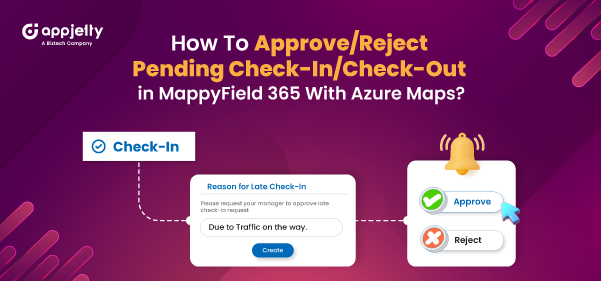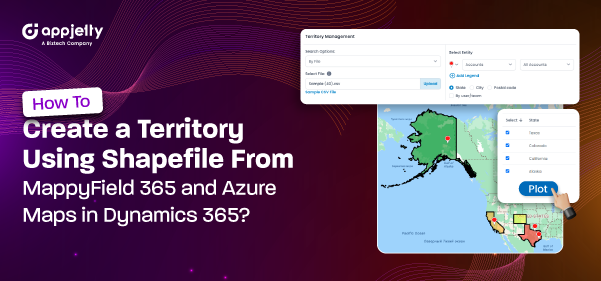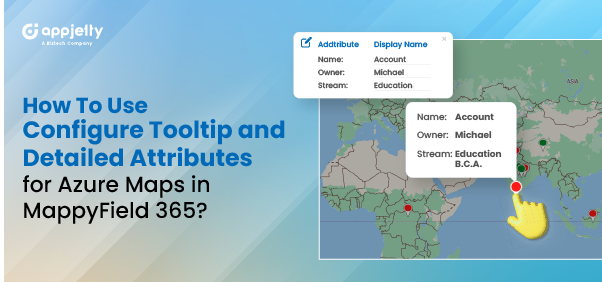Boost Outside Sales Performance with Map-Based CRM Planning in MappyField 365

Are you still relying on a traditional Dynamics CRM in 2025 for your outside sales team? Honestly, it might be affecting their performance more than you think. If your reps spend more time driving between appointments and wrestling with static lists and dashboards, you’re not alone. Many businesses face the same roadblock. It majorly arises when their CRMs don’t provide geographic insights needed to plan all the sales activities more efficiently. We get it; managing a geographically dispersed team without the right tools at your disposal can feel like a constant juggle. Additionally, if your CRM isn’t helping with sales territory management or sales route optimization, it’s easy for your team to miss high-value leads. That’s not it; this also leads them to take inefficient routes and waste their valuable time solely in transit. To actually boost your team’s performance, you need a solution that offers real-time lead mapping, territory management, and route optimization rather than a st...