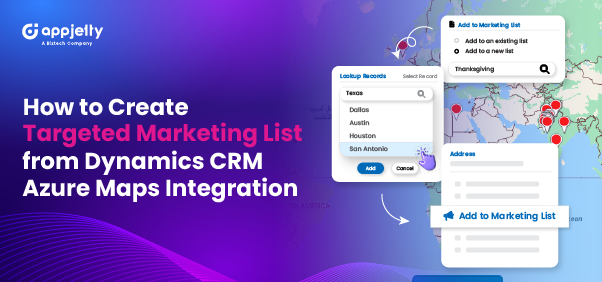How To Configure Tooltip and Detailed Attributes for Azure Maps in MappyField 365?
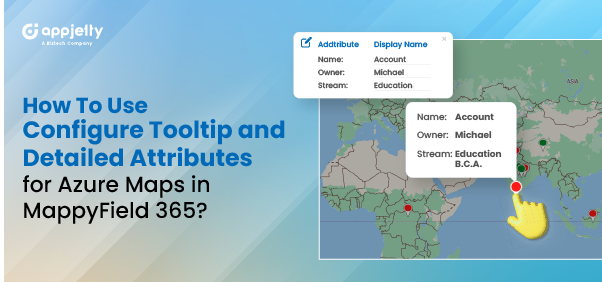
W hen a salesperson is in the field, they need their software to support them by providing all relevant details quickly. Having a collection of information about each record readily available within the app is a great way to achieve this. Tooltips are set up to appear only when you look for them, making it easy to access just the needed information. A sales manager or Dynamics CRM user with administrator rights can configure the entity details in MappyField 365 to be displayed in the Entity Records (pushpin) details. Once Dynamics CRM records are plotted on the map, your team members will see the record details as configured in ‘Entity Mappings’. MappyField 365 users can quickly access record highlights by hovering the mouse over the plotted record (pushpin). Clicking on the record reveals more detailed information in a detailed slider. Tooltips provide quick information about a record when hovering the mouse cursor over a pushpin, while detailed attributes appear in a slider when clic...