How to Quickly Create Activity in Mappyfield Dynamics 365
To make the process of creating tasks and appointments easy, you can directly create activities from Dynamics 365 map. Using Quick Create Activity, all you have to insert the form details. You can create an activity that is configured in the Entity to map from the Settings. Here is how you can create an activity in Dynamics 365 Mappyfield.
Step 1: Open the Map section, right-click on the map, and click on the Create New Activity button.
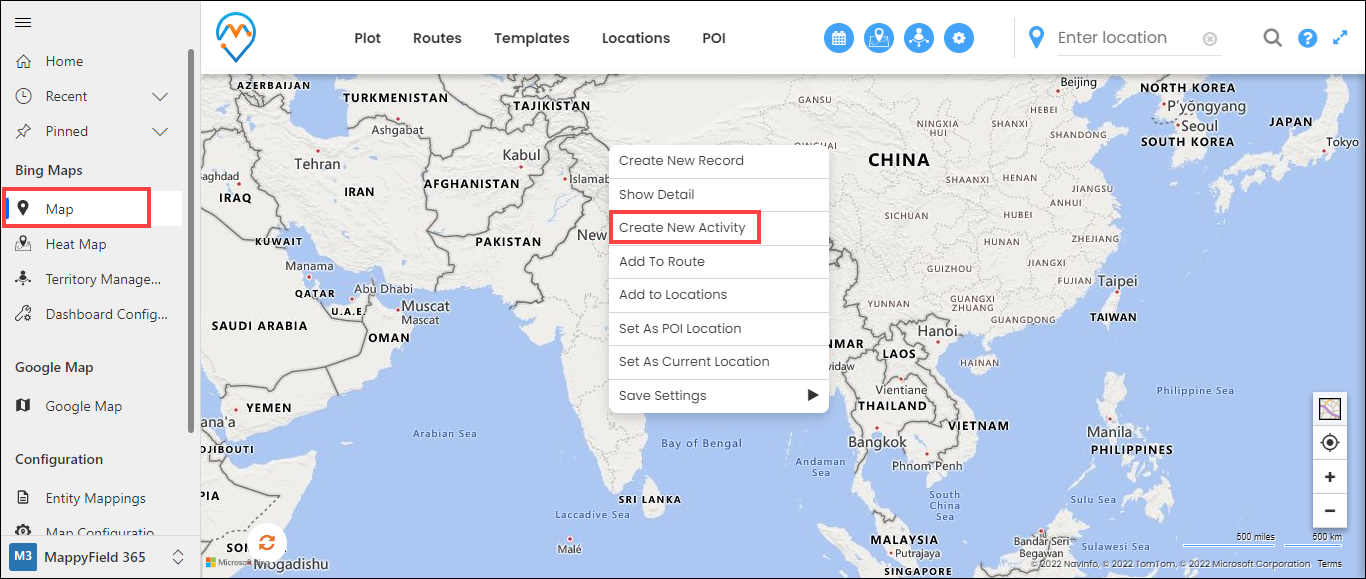
After clicking on Create New Activity, this type of pop-up will open up.
Step 2: Here, you can see the activity list, which is configured in the entity to map. Select one Activity and click on the Create button. Users don’t need to open a CRM; they can directly create an activity from here.
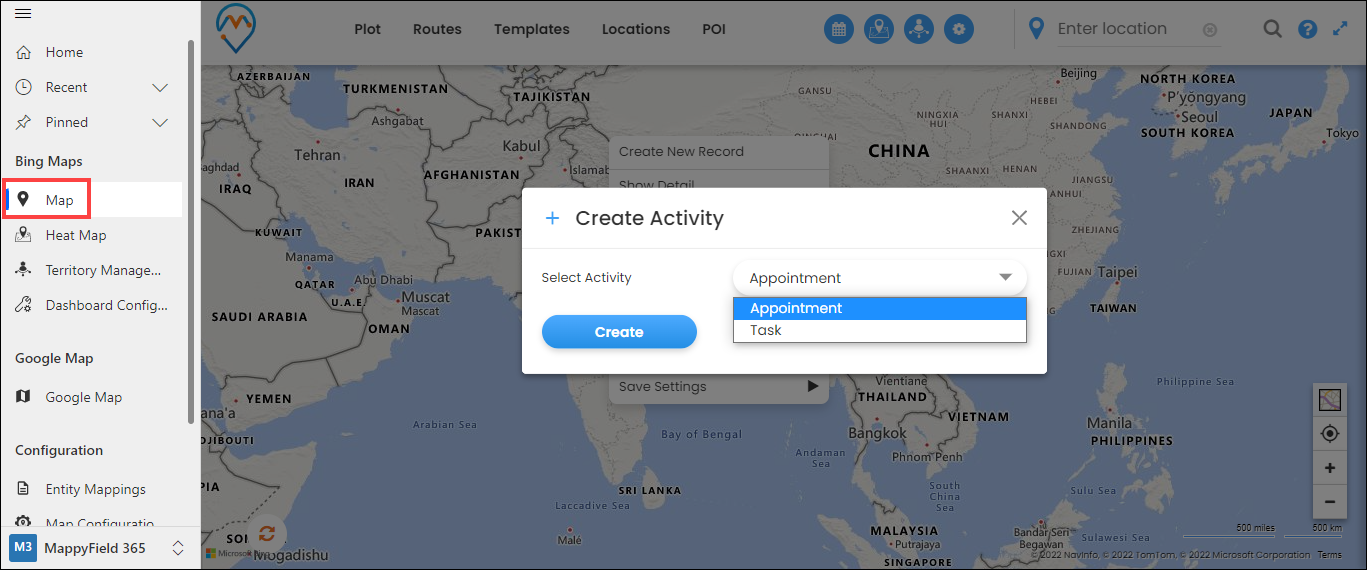
Step 3: Enter the details required to create an activity and then click on Save and Close button.
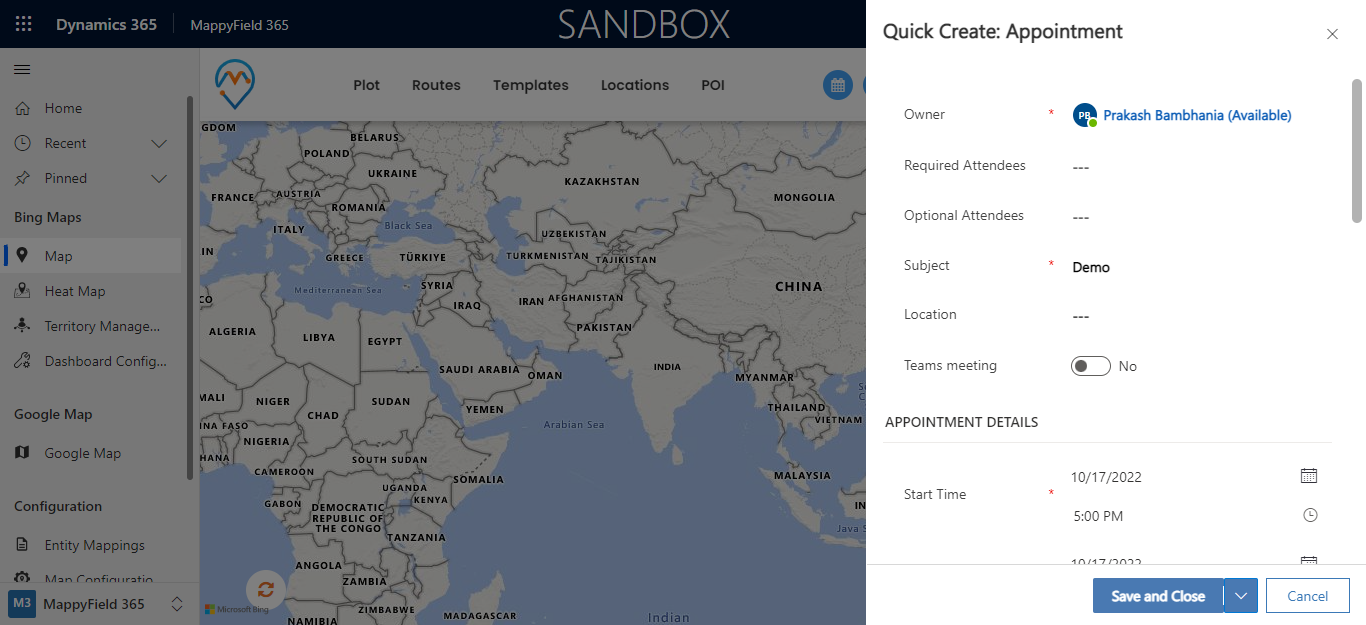
After saving the activity, you can see the activity is plotted on the Map.
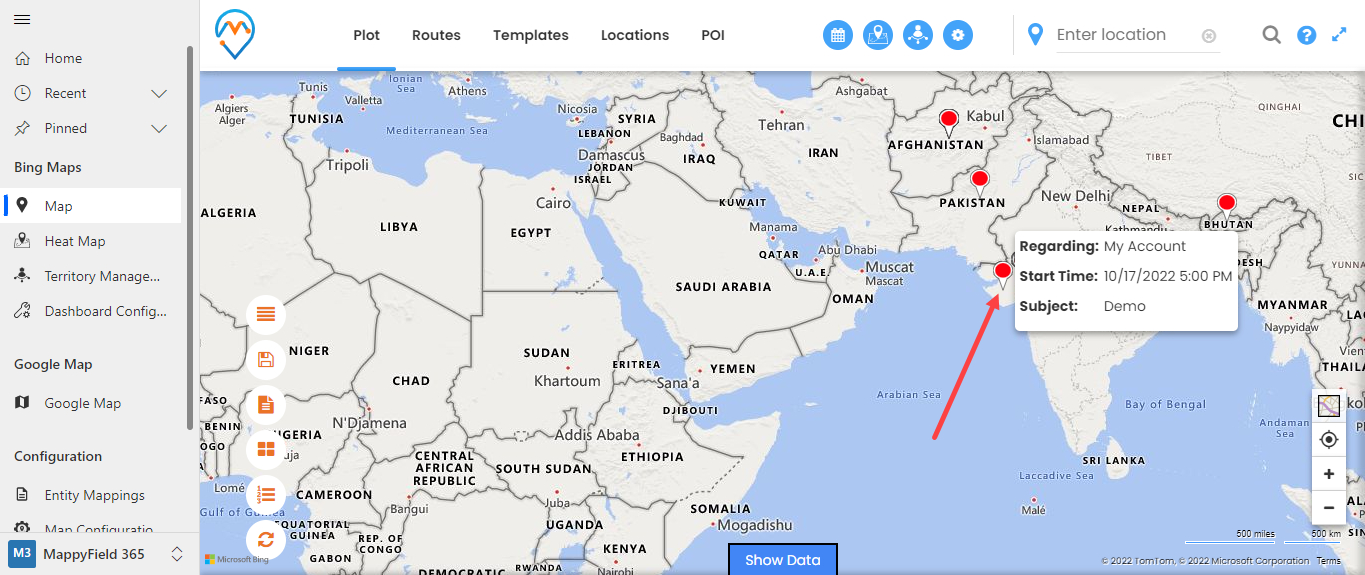
All product and company names are trademarks™, registered® or copyright© trademarks of their respective holders. Use of them does not imply any affiliation with or endorsement by them.
This article is originally published on:
https://www.appjetty.com/blog/quickly-create-activity-dynamics365/
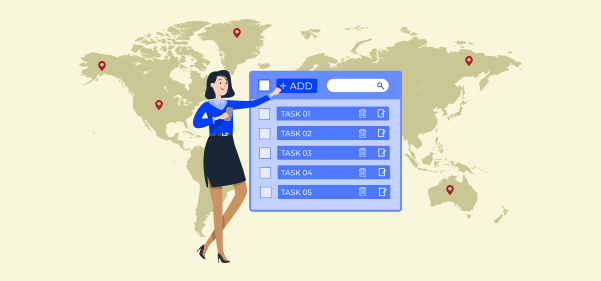

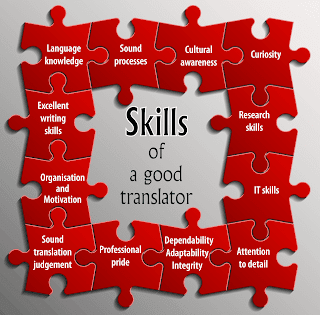
Comments
Post a Comment