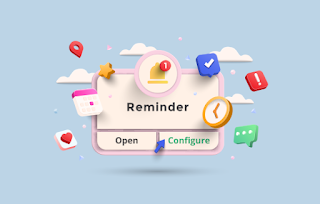6 Shopify Upsell Ideas to Invite Sales!
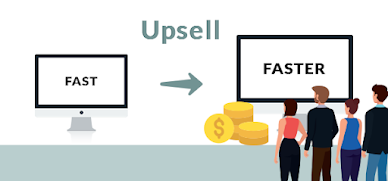
A good marketing tool can win the maximum engagements and sales. However, marketing your products is not as hard as it sounds but it is not a cake walk either. You need proper market research, audience understanding, helpful marketing apps, and some magic spells of marketing strategies! You might have heard about upselling and cross-selling, right? But do you know how exactly they work and how you can benefit your business? That’s what we will see in today’s blog. As Shopify is the most popular platform for eCommerce stores, we will be talking about the strategies and tactics that can be helpful on Shopify. These magic spells are easily applicable and can turn your stores into a sales machine if used correctly. As said before, you will need some useful marketing apps for different things like tracking sales, abdomant cart management, bulk editor, currency converter, etc. You can have one bundle app of 28 such helpful apps with CommerceXpand. Let us start our blog with the introduction ...