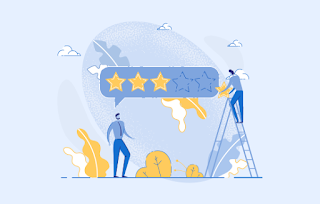How to Plot Categorized Data for Multiple Entities in Dynamics Map Integration

To find the correlation and causality of a particular change in data, you need to see it in relation to other data sets. And what better and efficient way to do so by plotting multiple entities or data sets on the map. So, in this blog, we are going to demonstrate how to plot multiple entities on the map using Dynamics 365 map integration. Additionally, we’ll also show how to categorize the plotted records. For demonstration purposes, we are using MappyField 365. There are many other mapping tools available on MS AppSource that natively connects with your Dynamics 365. In the MappyField 365, you can easily plot the multiple records and views on the map. The purpose of this feature is to show multiple entities’ data on a single map with the help of the layer menu that enables you to show/hide a particular layer(s). Note: You can plot a maximum of five entities at a time. So, you can select categories for five entities and plot categorized data by selecting a specific category fiel