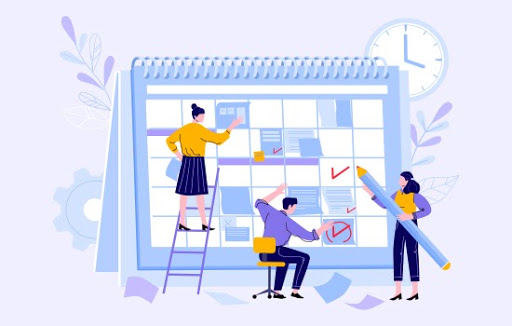Configure Tooltip, Popup & Title Attributes to Display in Calendar 365 Activities
Activity management is a big part of managing a team. The better managed this is, the more efficient your team will be. It helps everyone stay on top of their tasks based. There are several factors that come into play while managing a team’s activities. To manage and schedule the activities of Dynamics CRM, AppJetty Calendar 365 provides many functionalities & features to manage all the CRM activities including custom activities from the activity calendar of Calendar 365. Calendar 365 provides two types of calendars. In Calendar 365, the sales managers with Dynamics CRM administrator rights can configure and decide what the fields and the title will show for the activity on the Calendar. You can select the attributes (fields) for the Tooltip, Detail & Title for all the activities individually. - Title of the activity - Details on the tooltip by hovering the mouse cursor on the activity, and - “Detail view” (popup) by clicking on the activity. Once the attributes are configure